Minecraft is a sandbox construction video game developed by Mojang Studios. Players interact with a fully customizable three-dimensional environment made of blocks and entities. Its diverse gameplay lets players choose the way they play, with countless possibilities. There are currently three actively maintained editions of Minecraft — Java Edition, Bedrock Edition, and Education Edition. If you recently switched to a Chromebook, you might be wondering if you can play Minecraft on your new device.
This question is a bit nuanced, as it depends on which edition of Minecraft you’d like to play. Let’s take a look at the options for playing each edition of Minecraft on a Chromebook or other Chrome OS device.
Minecraft Education Edition
Last year, Minecraft released the Education Edition and banned Chrome OS users from officially running the Bedrock Edition from the Play Store. This move primarily targeted school-issued Chromebooks. The Education Edition is available to install from the Google Play Store for education users, as long as your Chromebook supports Android apps. If you’re using a school Chromebook, you should note that the administrator must enable the Play Store at an organizational level.
To install Minecraft Education Edition, follow these simple steps:

- Check that your Chromebook has Android apps enabled. If you’re unsure how to do this, check out our full guide to Android apps on Chrome OS.
- Visit the Play Store link above and install Minecraft: Education Edition.

- Open the app from the Chrome OS launcher to log in and begin playing.

This version is available only to eligible education users. Your school has to have a license and you must have an Office 365 Education account to play the full version. There are 10 free student logins without a license, but these won’t last you very long. The Education Edition has several unique features and companion apps to teach students coding skills. Mojang says there will be additional classroom integration tools available for this edition in the future.
Minecraft Bedrock Edition
The Bedrock Edition of Minecraft is the popular multi-platform version available on the iOS App Store and Google Play Store. This version of Minecraft was officially supported on Chrome OS until mid-2020. When the Education Edition arrived, Mojang then pulled Chrome OS compatibility with the Android app. Luckily, you can still enjoy the Bedrock Edition on Chrome OS with a few Linux commands.
The Minecraft Bedrock Launcher is a third-party flatpak that acts as a middle-man for Linux and the APK for Minecraft. Similar to Wine, this package creates a compatibility layer for Minecraft to run properly with little to no loss of game quality. Before using this Launcher, you need to make sure you own the paid version of Minecraft from the Play Store. When you launch the game on your Chromebook it will communicate with the Play Store to check you own the paid app.
If you want to learn more about this flatpak project, check out the FAQs page. The Bedrock Launcher is currently an unofficial tool, so keep in mind support could end at any time. If you’re okay with that, here are the steps to run Minecraft: Bedrock Edition on your Chromebook:
- Enable Linux apps on your Chromebook. If you’re unsure how to do this, check out our full guide to Linux apps on Chrome OS for details.
- Open a Terminal window by pressing by using the Search or Launcher key to find the Terminal icon in your list of apps.
- Run the command:
sudo apt install flatpak
- Next run the command:
sudo flatpak remote-add --if-not-exists flathub https://flathub.org/repo/flathub.flatpakrepo
- Finally, run the command:
sudo flatpak install flathub io.mrarm.mcpelauncher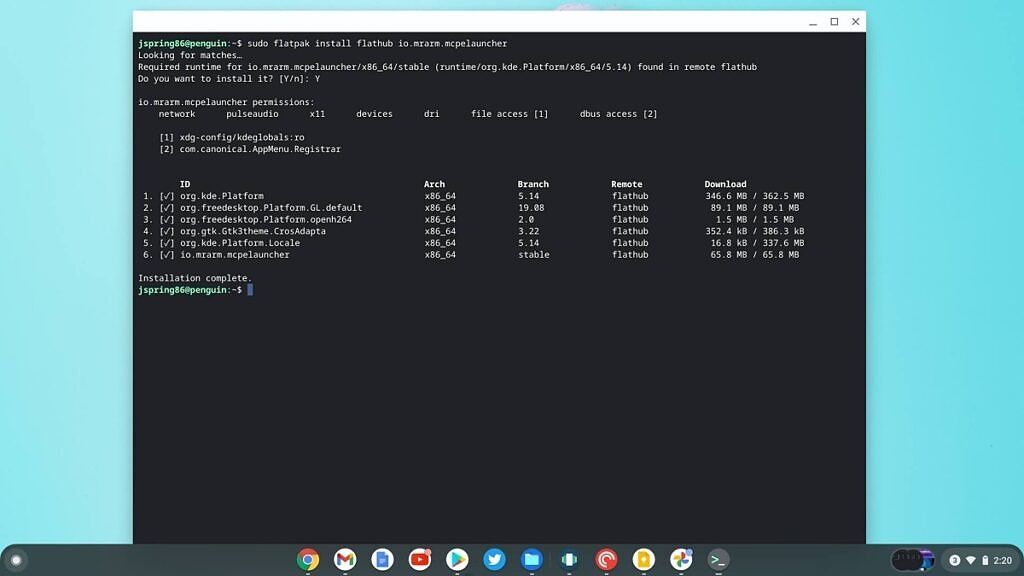
- Find the Linux apps folder in your Chromebook Launcher and click on the Bedrock Launcher icon.

- Click on the icon and run the Launcher. You’ll need to sign into your Google Play account, then your Microsoft account to play.

You should be all set to play Minecraft: Bedrock Edition. I’ve tested this version personally on my Pixelbook Go and it runs incredibly smoothly considering the game is running through a compatibility layer.
Minecraft Java Edition
The process for playing Minecraft: Java Edition on a Chromebook is fairly similar to what we saw above with the Bedrock Edition. You still need to enable Linux apps, but you can quickly install a Debian file for the Java Edition. While the process isn’t very complicated, I wouldn’t recommend running Java Edition on a Chromebook. I’ve run both Bedrock and Java on my Pixelbook Go. The Bedrock Edition is much smoother and the general gaming experience is more enjoyable on Chrome OS.

Keep in mind Java Edition also requires more demanding hardware specs even on a Windows PC. If you have a Chromebook with low-end specs, it’ll be difficult to run this version of Minecraft on your device. For those that absolutely want to test Minecraft: Java Edition on their Chromebook, you can install the Debian file directly by downloading it from the official Minecraft website. If you’ve never installed a Debian file directly, see our aforementioned Linux guide for full details on this process.
You can actually play all three editions of Minecraft on your Chromebook, but I would strongly recommend sticking with either the Education or Bedrock editions unless you have a high-end Chromebook. The Education Edition is actually a lot of fun and runs very smoothly on Chrome OS (I was able to test this fully using my EDU login as a professor). But the Bedrock Edition also runs incredibly well if you don’t have education credentials.
Let us know your preferred setup for playing Minecraft on your Chromebook.